Before you can run Calculate Budget from Child Budgets on a master budget, you must complete these steps:
1. Setup master-child budgets
- Click the
 icon, enter Retail Sales Budget List or Retail Purchase Budget List, and select the relevant link.
icon, enter Retail Sales Budget List or Retail Purchase Budget List, and select the relevant link. - Click a child budget Name to open, or select it from the list and click Manage - Edit.
- Select the relevant budget name in the Master Budget field.
Note: The master Budget Type must be the same or higher than the child Budget Type. For example, if the master Budget Type is Item Category, the allowed child Budget Type values are Item Category, Product Group, Item or Item Hierarchy. Division is not allowed because it has a higher level compared to the master Budget Type. Item and Item Hierarchy are in the same level. When served as a child budget, it can push entries to master budget of type Division, Item Category, Product Group, Item, and Item Hierarchy.
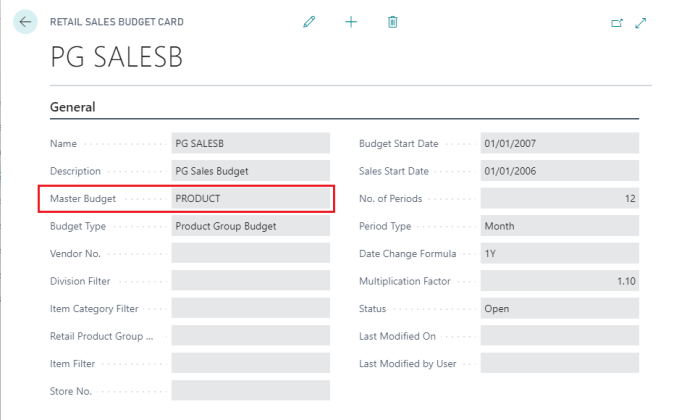
- When all master-child budget relationships are done and ready, you can go on to the next step, to Calculate Budget from Child Budgets for the relevant master budget.
2. Calculate master budgets from child budgets
- In the Retail Sales Budget List or Retail Purchase Budget List page, select a master budget, and click the Sales Budget or Purchase Budget action to open the Retail Sales Budget or Retail Purchase Budget page.
- Click the Create action, and then click Calculate Budget from Child Budgets.
Note: All existing budget entries in the master budget will be cleared when the consolidation from child budget(s) is being performed. Also, if any of the child budget(s) have been updated since the last consolidation, a notification will be displayed in the master budget to inform that a recalculation is necessary.
3. Drill down to budget entries
- In the Retail Sales Budget List or Retail Purchase Budget List page, select a budget, and click the Sales Budget or Purchase Budget action to open the Retail Sales Budget or Retail Purchase Budget page.
- Expand the entries to the Budget Type level, for example Product Group, and select the period you want to view the entries for.
- Click Assist edit or press Shift + F8 to open the Retail Sales Budget Entries or Retail Purchase Budget Entries window.
Information about the consolidated entries from the child budget can be found in the Consolidated from Budget Name, Consolidated Date, and Consolidated Time fields on the Retail Sales Budget Entries or Retail Purchase Budget Entries page.